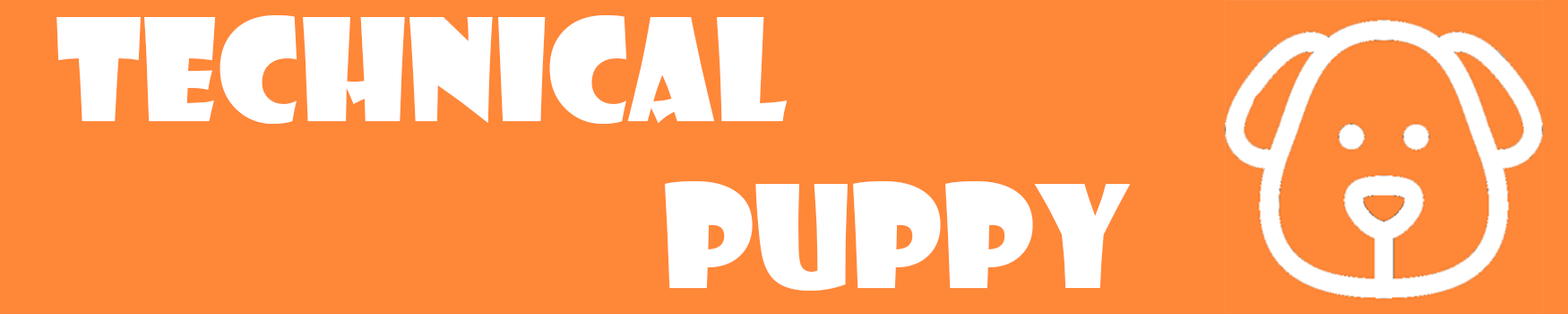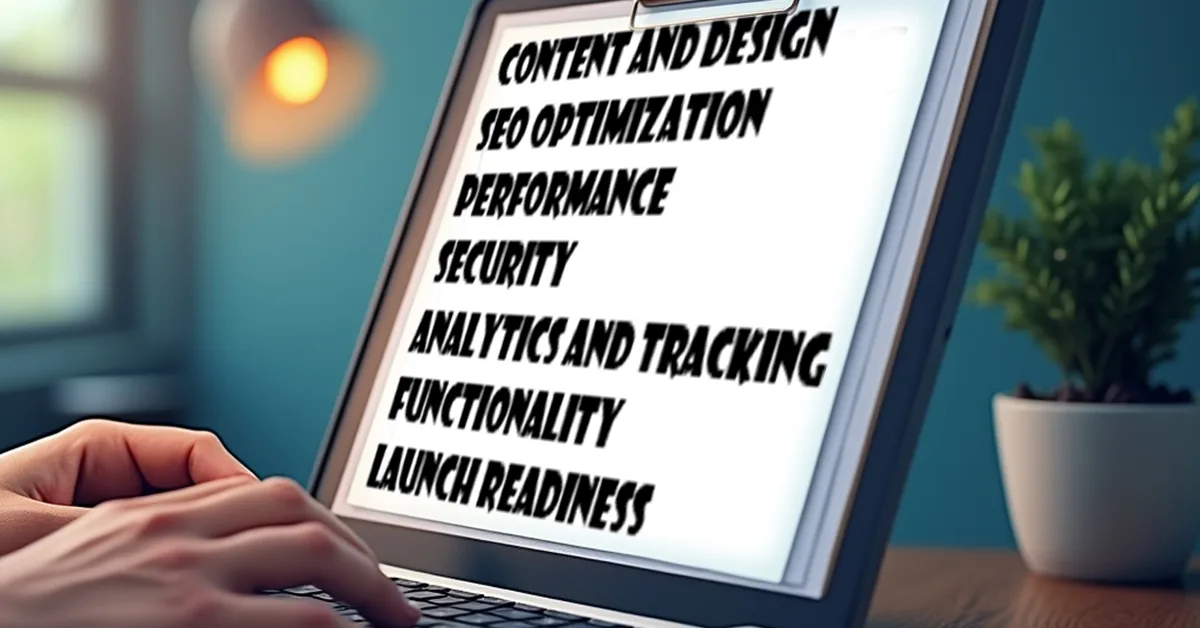Free website checklist before going live (with explanation and example)
Launching a website involves many steps to ensure it is ready for both users and search engines. Here’s a comprehensive website checklist before going live to confirm your website is fully prepared:
Table of Contents

1. Content and Design – This is the very first thing to go through according to your website checklist before going live. This is crucial as hell.
Proofread All Content
- Explanation: Errors in your content can hurt credibility. Ensure all text is free from typos, grammar mistakes, and broken links.
- Example: If you have a blog section, read each post carefully. Use tools like Grammarly to catch mistakes, and double-check that all links direct to the correct pages.
Responsive Design
- Explanation: Your website should look great on all devices, including desktops, tablets, and smartphones.
- Example: Use tools like Google’s Mobile-Friendly Test to check how your site performs on different screen sizes. Adjust any elements that don’t scale properly.
User-Friendly Navigation
- Explanation: Easy navigation improves user experience and keeps visitors on your site longer.
- Example: If you have a dropdown menu, ensure the categories are intuitive and clearly labeled. Test the navigation flow to ensure users can find information within three clicks.
404 Error Page
- Explanation: A custom 404 page helps users who land on a broken link by guiding them back to relevant content.
- Example: Instead of a plain “Page Not Found” message, create a 404 page with a friendly message, a search bar, and links to popular content.
Clear Call to Actions (CTAs)
- Explanation: CTAs drive user actions like signing up for newsletters or making purchases. They should be prominent and persuasive.
- Example: Place a “Get Started” button in a contrasting color at the top of your homepage, leading to your product or service offerings.
2. SEO Optimization
Title Tags and Meta Descriptions
- Explanation: These are crucial for search engine rankings and click-through rates. Each page should have unique, keyword-rich titles and descriptions.
- Example: For an article on “Social Media Marketing Tips,” use a title tag like “Top Social Media Marketing Tips for 2024 | YourBrand” and a meta description like “Boost your brand’s presence with our top social media marketing tips for 2024. Learn strategies to increase engagement and grow your audience.”
Header Tags (H1, H2, etc.)
- Explanation: Use header tags to structure content, improve readability, and highlight important keywords.
- Example: Use an H1 tag for your article’s main title, H2 for section titles, and H3 for sub-sections. Include relevant keywords naturally.
Alt Text for Images
- Explanation: Alt text improves accessibility and helps search engines understand image content.
- Example: For an image of a cat on a blog about pet care, use alt text like “Tabby cat lying on a sunny windowsill.”
XML Sitemap
- Explanation: An XML sitemap helps search engines index your website more efficiently.
- Example: Use tools like Yoast SEO for WordPress to automatically generate and update your XML sitemap. Submit it to Google Search Console.
Robots.txt File
- Explanation: The robots.txt file guides search engines on which pages to index or avoid.
- Example: Use it to block indexing of admin pages or duplicate content, ensuring only relevant pages are indexed.
Keyword Optimization
- Explanation: Keywords should be strategically placed in content, titles, and meta tags to improve search rankings.
- Example: If targeting “affordable web hosting,” include this phrase in headings, URLs, and within the content naturally.
Schema Markup
- Explanation: Schema markup adds structured data to your site, improving how search engines display your content in results.
- Example: Add schema for “Product” pages to show ratings, price, and availability directly in search results.
3. Performance
Page Load Speed
- Explanation: Slow load times can lead to higher bounce rates and lower search rankings.
- Example: Use tools like GTmetrix to test load speeds. Compress images, leverage browser caching, and use a Content Delivery Network (CDN) to speed up delivery.
Image Optimization
- Explanation: Large images can slow down your site. Compress them without compromising quality.
- Example: Use TinyPNG or similar tools to compress images before uploading them.
Caching
- Explanation: Browser caching reduces load times by storing static files locally on users’ devices.
- Example: Implement caching via plugins like W3 Total Cache for WordPress to enhance repeat visitor experiences.
Minify CSS, JavaScript, and HTML
- Explanation: Minifying removes unnecessary characters from your code, speeding up load times.
- Example: Use tools like CSSNano and UglifyJS to minify CSS and JavaScript files automatically.
4. Security
SSL Certificate
- Explanation: HTTPS secures data transfer between your site and users, improving trust and search rankings.
- Example: Obtain an SSL certificate from your hosting provider or use a free service like Let’s Encrypt.
Regular Backups
- Explanation: Regular backups ensure you can restore your site in case of data loss or cyberattacks.
- Example: Set up daily backups using tools like UpdraftPlus for WordPress or your hosting service’s backup options.
Security Plugins/Measures
- Explanation: Protect your site from threats with firewalls, malware scanners, and other security measures.
- Example: Install security plugins like Wordfence for WordPress and enable two-factor authentication (2FA) for admin access.
Privacy Policy and Terms of Service
- Explanation: Ensure legal compliance by having clear, accessible policy pages that outline data usage and site terms.
- Example: Use a privacy policy generator to create a policy that meets GDPR, CCPA, or other relevant regulations.
5. Analytics and Tracking
Google Analytics
- Explanation: Google Analytics tracks user behavior, helping you understand how visitors interact with your site.
- Example: Set up Google Analytics with tracking code on every page. Use it to monitor bounce rates, user demographics, and traffic sources.
Google Search Console
- Explanation: Google Search Console provides insights into search performance and indexing issues.
- Example: Verify your site in Search Console, monitor search queries, and fix any errors or warnings that appear.
Conversion Tracking
- Explanation: Tracking conversions helps measure the success of key actions like form submissions, purchases, and sign-ups.
- Example: Set up conversion goals in Google Analytics to track when users complete actions like subscribing to a newsletter.
Heatmaps and Session Recordings
- Explanation: Tools like heatmaps show where users click and scroll, helping you optimize layout and design.
- Example: Use Hotjar to see which elements on your homepage get the most attention, and adjust placement of CTAs accordingly.
6. Functionality
Test Forms
- Explanation: Ensure all forms, such as contact and sign-up forms, are functioning properly and connected to the correct emails.
- Example: Submit test forms to verify they send data correctly, and check that the response emails are received as expected.
Cross-Browser Compatibility
- Explanation: Your site should function consistently across all major browsers, including Chrome, Firefox, Safari, and Edge.
- Example: Use BrowserStack to test your site on different browsers and fix any inconsistencies in design or functionality.
Test E-commerce Functionality
- Explanation: For e-commerce sites, ensure the shopping cart, payment gateways, and checkout process work smoothly.
- Example: Perform test purchases using different payment methods and check for any errors in the process.
Internal and External Links
- Explanation: Verify all links are working and lead to the correct destinations.
- Example: Use tools like Screaming Frog to scan for broken links and update or remove any that are not functioning.
7. Launch Readiness
Staging to Live Migration
- Explanation: Ensure all updates from the staging environment are transferred to the live site without issues.
- Example: Double-check that design, content, and functionality are consistent between staging and live versions before going live.
Maintenance Mode Off
- Explanation: Disable maintenance mode to make the site publicly accessible.
- Example: Ensure there are no “Coming Soon” messages visible to visitors once the site is live.
Submit to Search Engines
- Explanation: Submit your site’s URL to search engines like Google and Bing to speed up indexing.
- Example: Use the URL inspection tool in Google Search Console to request indexing of your main pages.
Announce the Launch
- Explanation: Promote your site launch via email, social media, and other channels to drive traffic.
- Example: Send out a launch email to your subscriber list and post announcements on your social media profiles with links to key pages.
This expanded checklist provides practical examples for each task, ensuring that your website is not only launched but also optimized for success.